VMKernel manages all memory, except the memory that is allocated to Service console. VM will only power on when Server is sure to allocate that VM’s it’s reservations. This is calculated by Server by checking how much unreserved resources are available and if that meets the reservation of the VM.
Let’s learn how to create resource pools.Resource pool can be created on individual hosts, only if hosts are not clustered. In order to create resource pool, you need to have following information in hand.
- Name: Name of the resource pool
- Shares: Number of shares to be allocated to every VM
- Reservation: Minimum resources guranteed to VM’s
- Expandable reservation: There are two options YES/NO, if say YES, if reservation of existing resource pools are not available they can be used from Parent resource pool, If select NO, then host won;t be able to power ON the VM.
- Limit: Maximum resources any VM, under this resource pool would get.
Similiar option you would get for memory configuration. Once this step is completed you might get yellow triangle, which suggest something is incorrect.
Now resource pool is created, let’s play around with it.
Select resource pool(left hand-side), select on summary tab (right-side), you see below mentioned screen
I’ve underline things which could be of worth observation when you see them in Virtual center.
Now select resource allocation, resource allocation gives what reservation have been used, what is available, In order understand this clearly, let take look at picture below
You can see currently there are no reservation defined in this resource pool, but you still see CPU/Memory reservation used,
because VM-Marketing has been allocated reservation which is consumed from total reservation available
Other important information you get from here is the unreserved status, this unreserved status helps you in allocating resources in future. You also see resources are set to unlimited field, there is custom shares defined for particular VM.
Of course it is true, you can certainly change values under resource pools by editing it after you create resource pools
Lets discuss another important topic, How to add VM to existing Resource pool or move vm to another resource pool. You can vm to existing pools in two ways
- When you create VM, you can assign VM to any specific resource pool
- You can also drag and drop VM to any resource pool even after it is created
NB: you don;t need to power off VM in order to just move it to different resource pool.
When you move drag & drop VM to resource pool, its Memory/CPU/Shares/Limit don’t change, this change is reflected only when the VM is powered ON, in power off state resource pool’s resources are not affected by it or not being allocated to this new VM. Though you will observe in resource allocation tab Reservations for both CPU/Memory will reflect the changes in value. Also a point to be noted if Resource pool is not in a position to allocate the reservation for this VM, it generate error and move will fail.
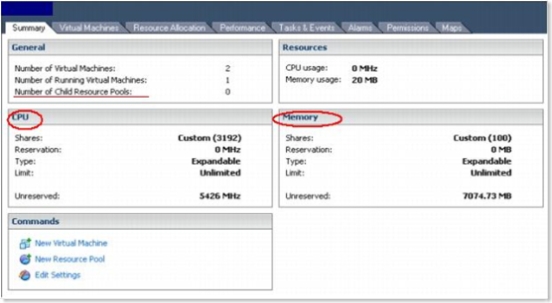

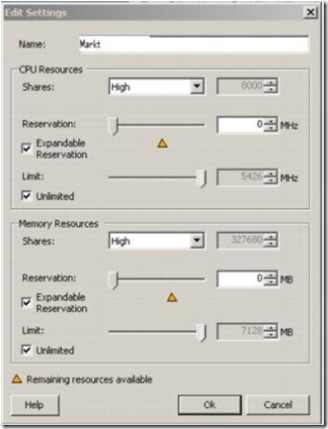
No comments:
Post a Comment